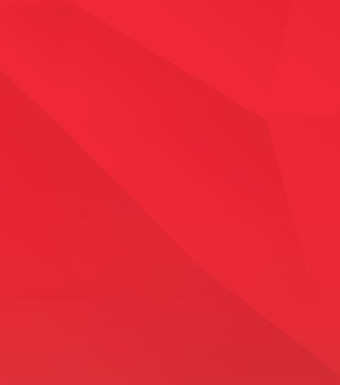- Endpoint
- Authentication
- Create a Lead
- Send a Contract / Retainer (Esign)
- List Contracts / Retainers Ready to Send
Overview
The Alert API allows developers to externally automate lead generation into the Alert system. You can automate with us directly using the information below, or use the documentation as a guideline for setting up your own Zapier integration. All requests and responses are standard REST JSON objects, and are described below. You can use a tool like Postman for testing your own API calls.
Endpoint
The default endpoint for all v2 Alert API integrations is:
https://api2.alertcommunications.com
Authentication
The Alert API uses standard JWT Bearer Token authorization scheme. The authorization token can be found in our portal, or provided by your account manager, and will need to be sent with all API requests.
Testing Authentication
GET /me
The /me endpoint is used to get your account information and to test if authorization is working correctly. A simple GET call to /me will return your company name and some associated information.
Example Request:
https://api2.alertcommunications.com/me
Example Response:
{
"Name": "C2C Template Inbound",
"CaseType": "Unknown",
"Source": "Main Phone/Text Pool - C2C Template Inbound"
}
Creating a Lead
POST /leads
Posting to the /leads endpoint will add a new lead to the Alert system for our agents to follow up on. The following fields are available to be sent. Optional fields need not be included in your request. Some values may be provided by Alert integration experts.
To test your integration, any lead with the firstname field set to “test” (case-insensitive) will not be submitted to the system, but will return a positive result (with a non-valid leadid.)
| Field | Type | Description |
|---|---|---|
| FirstName | Required | You must provide at least a first name. Ideally, a full name will be provided. If you only have a Full Name field, place the value in this field and it will be split in to First and Last name automatically. |
| LastName | Optional | |
| Required, if no Cellphone | You must provide an email address and/or Cell Phone number | |
| Cellphone | Required, if no Email | You must provide a cell phone and/or email address |
| Address | Optional | |
| City | Optional | |
| State | Optional | 2 character state abbreviation (i.e. CA) |
| Zip | Optional | |
| Summary | Optional | This can be user provided notes about their case, or other instructions for the agent to read |
| DQReason | Optional | If the lead is disqualified, please put a reason for the agent to read in here |
| CustomerContactID | Optional | This is an ID you can provide tied to your case/lead system that will be provided back to you whenever the lead is created or updated. |
| Source | Optional | *may be provided by an Alert Integration Expert, otherwise leave blank |
| CaseType | Optional | *may be provided by an Alert Integration Expert, otherwise leave blank |
| User0 | Optional | *may be provided by an Alert Integration Expert, otherwise leave blank |
| User1 | Optional | *may be provided by an Alert Integration Expert, otherwise leave blank |
| User2 | Optional | *may be provided by an Alert Integration Expert, otherwise leave blank |
Example Request:
https://api2.alertcommunications.com/leads
{
"FirstName" : "Test",
"Email" : "test@test.com"
}
Example Response:
{
"message": "Lead created successfully,",
"leadId": 1,
"customerContactId": ""
}
Complete Example Request:
{
"Source" : "Test Source",
"CaseType" : "Unknown",
"FirstName" : "test",
"LastName" : "testerson",
"Email" : "test@test.com",
"Address" : "123 Main St",
"City" : "Anytown",
"State" : "CA",
"Zip" : "90210",
"cellphone" : "310-555-7233",
"summary" : "This is a summary",
"user0" : "user 0 test",
"user1" : "user 1 test",
"user2" : "user 2 test",
"DQReason" : "disqualified reason",
"CustomerContactID" : "custom id 123456"
}
Complete Example Response:
{
"message": "Lead created successfully,",
"leadId": 1,
"customerContactId": "custom id 123456"
}
Send a Contract / Retainer (Esign)
POST /esigns/LeadId/DocId
The esigns endpoint will allow you to send a contract for signing to a client via email or SMS, or both. By default, the client will be sent both test message and email should the lead information contain a cell phone number and/or an email address.
| Field | Description |
|---|---|
| LeadId | The lead ID |
| DocId | The document ID of the contract you wish to send. This will be provided by your Alert account manager. |
The following option fields can be sent in the body of your POST as a JSON object which can override some of the default properties of an esign request.
| Field | Description |
|---|---|
| DontSendSms | Set to true if you do not wish the client to be notified via text message. |
| DontSendEmail | Set to true if you do not wish the client to be notified via email |
| OverrideEmail | If you want to send the contract to a different email address than the one in the lead, put it here |
| OverrideSms | If you want to send the contract to a different cell phone than the one in the lead, put it here. It must be in 10 digit format, i.e. 1234445555 |
| SigOpts | You can specify one, or many types of signature request options for how you wish the client to complete the contract. |
Example Request:
https://api2.alertcommunications.com/esigns/12345/678
Example Response:
{
"link": "https://intakes.alertcommunications.com/OpenHelloSign.aspx?gd_short_code=a1b2c3d4&mode=template&code=123456789abc",
"name": "Test Contract",
"email": "test@test.com",
"phone": "2223334444",
"wasEmailed": true,
"wasSmsed": true
}
List Contracts / Retainers Ready to Send
GET /esigns/docs
Example Response:
[
{
"id": 123,
"name": "Test Contract - Self"
},
{
"id": 456,
"name": "Test Contract- OBO"
}
]